Hi.
It’s been a long time since I posted. Sorry about that 😉
It took me a while to figure out what I want to write here in my blog. I started the blog thinking I’d write about technical stuff. Maybe software development, or game design. It was right after I stopped working on Swat and I had the burning feeling that I needed to help the world by warning it about the dangers of using ActionScript. I wanted to tell the world about it’s rounding bug when changing an object’s alpha property. I wanted to rant about how animations started playing just because I had the audacity to pre-load them. And how I got around it by muting the speaker. I was young and infused with a sense of mission. But, alas, my passion faded away. At first it was simply too painful, the wounds still fresh. I always found excuses not to do it. After some time I was thinking: there are some good solutions out there, though few and scattered. Shall I point them out? Fill out the blog a little with a few good pointers? Nah… that’s not very interesting. And then, after a while, I just thought about Flash less and less, like most of the world, I presume.
So what shall I write about? Maybe some stupid hello-world-first-post-in-the-blog thingie? (No, that’s boring, right?) I could just write about what I’m developing – about Windows Phone 8. That’s annoying enough! Maybe I’ll share my frustrating experiences with simply trying to install the damn development platform? I only laid my hands on it and already had several new warnings to share with the world. Should I start my blog with a good, long rant? I do love to rant.
Nay. I’ll have enough time for that later! Here’s a useful little tip instead.
Windows tech tip of the week #1: If you’re using Windows, this might help you save some time whenever you need to attach a file.
Know that annoying “open file” dialog box? Well, it’s annoying if you’ve already got the directory open in front of your eyes. You can see the file, but you can’t simply drag and drop it, now can you? What you can do is copy the file (ctrl+c) and then in the dialog box in the file name field paste it (ctrl+v). It will paste the file *name*, complete with the path. Hit OK and get back to your life.
You can also copy the file path by holding down the Shift key and right-clicking the file. The Shift key miraculously add the “Copy as path” option to the pop-up menu.
Oh, and speaking of Windows 8, don’t install it on your laptop just yet if you’re a keyboard man like me.
peace out
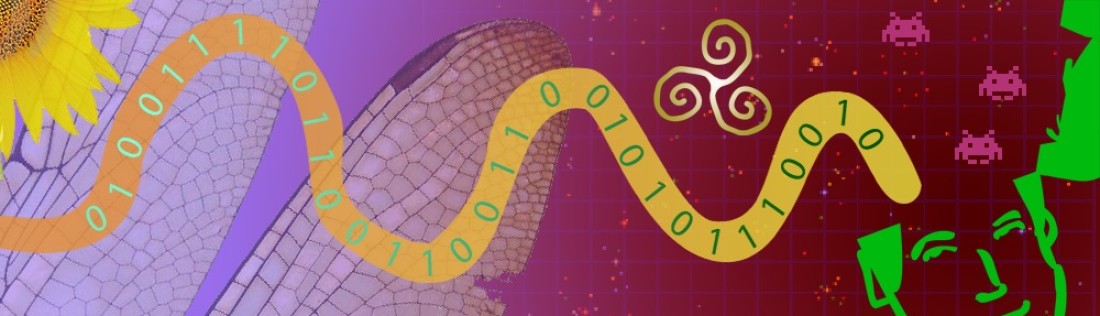



Again, thanks for another, rather useful tip. 🙂 Will test it out within the week. 🙂 I do get that crazy problem where the Open File dialogue box keeps appearing more than twice. Maybe this’ll be the solution to that. xD
I’m not a big keyboard shortcut whiz, but I did love Windows 8, after I installed Classic Shell with it. 🙂 I just go into my Desktop after the startup, then everything’s easy-peasy and familiar from there.
Great blog, hope you keep the tips coming! 🙂